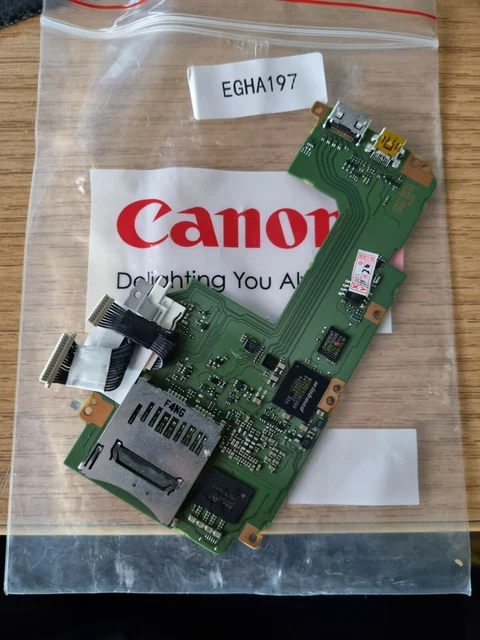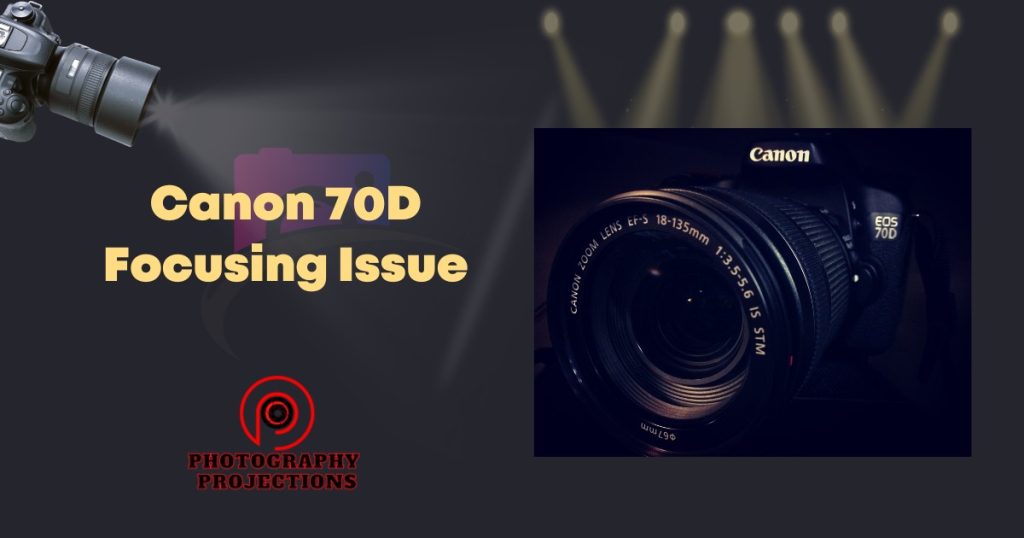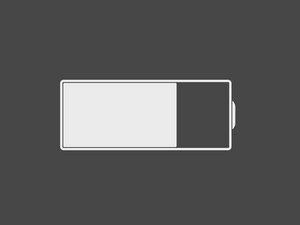MacBook Keyboard Not Working: Causes and Repair Tutorial
When your MacBook keyboard stops working, it can be frustrating and disrupt your workflow. In this article, we’ll explore the common causes of a faulty MacBook keyboard and provide a step-by-step repair tutorial to help you fix the issue.

Causes of a Faulty MacBook Keyboard
There are several reasons why your MacBook keyboard may not be working as expected. Here are some common causes:
 keyboard-not-working.jpg” alt=”MacBook Keyboard Not Working”>
keyboard-not-working.jpg” alt=”MacBook Keyboard Not Working”>
1. Software Fault: Malfunctioning software or incorrect settings can cause keyboard issues. Make sure to check your keyboard settings and update your operating system to the latest version.
 keyboard-errors.jpg” alt=”Mac Keyboard Errors”>
keyboard-errors.jpg” alt=”Mac Keyboard Errors”>
2. Debris in Keys or “The Butterfly Keyboard Effect”: Dust, lint, and crumbs can accumulate under your keycaps, causing issues with keyboard functionality. Cleaning your keyboard regularly can help prevent this problem.
 keyboard-not-working-950×500.jpg” alt=”Mac Keyboard Not Working”>
keyboard-not-working-950×500.jpg” alt=”Mac Keyboard Not Working”>
3. Battery Swelling: Lithium-ion batteries can swell with age, causing internal pressure that may affect keyboard functionality. If you suspect battery swelling is the issue, contact a professional repair service.

4. Faulty Trackpad or Trackpad Cable: The trackpad cable can become damaged or faulty, causing issues with keyboard functionality. If you suspect a trackpad issue, try disconnecting the trackpad cable and restarting your MacBook.

5. Logic Board Fault: The logic board is the hub of your MacBook’s functionality. If the logic board is faulty, it can cause a range of issues, including keyboard malfunction.
 keyboard-teardown.png” alt=”iFixit Apple MacBook Pro 2018 Keyboard Teardown”>
keyboard-teardown.png” alt=”iFixit Apple MacBook Pro 2018 Keyboard Teardown”>
6. Keyboard Is Faulty: In some cases, the keyboard itself may be faulty, causing issues with key presses or functionality. If you suspect a faulty keyboard, contact a professional repair service for assistance.
 keyboard-on-macbook-not-working.jpg” alt=”Keyboard on MacBook Not Working”>
keyboard-on-macbook-not-working.jpg” alt=”Keyboard on MacBook Not Working”>
Repair Tutorial: Fixing a Faulty MacBook Keyboard
Before attempting to repair your MacBook keyboard, ensure you have a backup of your data and have disabled any security software to prevent any potential issues during the repair process.

Step 1: Reset the PRAM or NVRAM

Step 2: Check for Debris in Keys
 keyboard-errors.jpg” alt=”Mac Keyboard Errors”>
keyboard-errors.jpg” alt=”Mac Keyboard Errors”>
Step 3: Clean the Keyboard
 keyboard-not-working-950×500.jpg” alt=”Mac Keyboard Not Working”>
keyboard-not-working-950×500.jpg” alt=”Mac Keyboard Not Working”>
Step 4: Check for Faulty Trackpad or Trackpad Cable

Step 5: Check for Logic Board Fault
 keyboard-teardown.png” alt=”iFixit Apple MacBook Pro 2018 Keyboard Teardown”>
keyboard-teardown.png” alt=”iFixit Apple MacBook Pro 2018 Keyboard Teardown”>
Step 6: Replace the Keyboard (if necessary)
 keyboard-on-macbook-not-working.jpg” alt=”Keyboard on MacBook Not Working”>
keyboard-on-macbook-not-working.jpg” alt=”Keyboard on MacBook Not Working”>
Conclusion:
Fixing a faulty MacBook keyboard can be a challenging task, but with the right guidance and tools, it’s possible to get your keyboard working again. At Salvation Repair, our team of experts is dedicated to providing high-quality repair services and ensuring that your MacBook is back up and running in no time. Schedule a repair today and let us help you get your keyboard working again.

![]()









 battery exposure” />
battery exposure” /> battery release” />
battery release” />